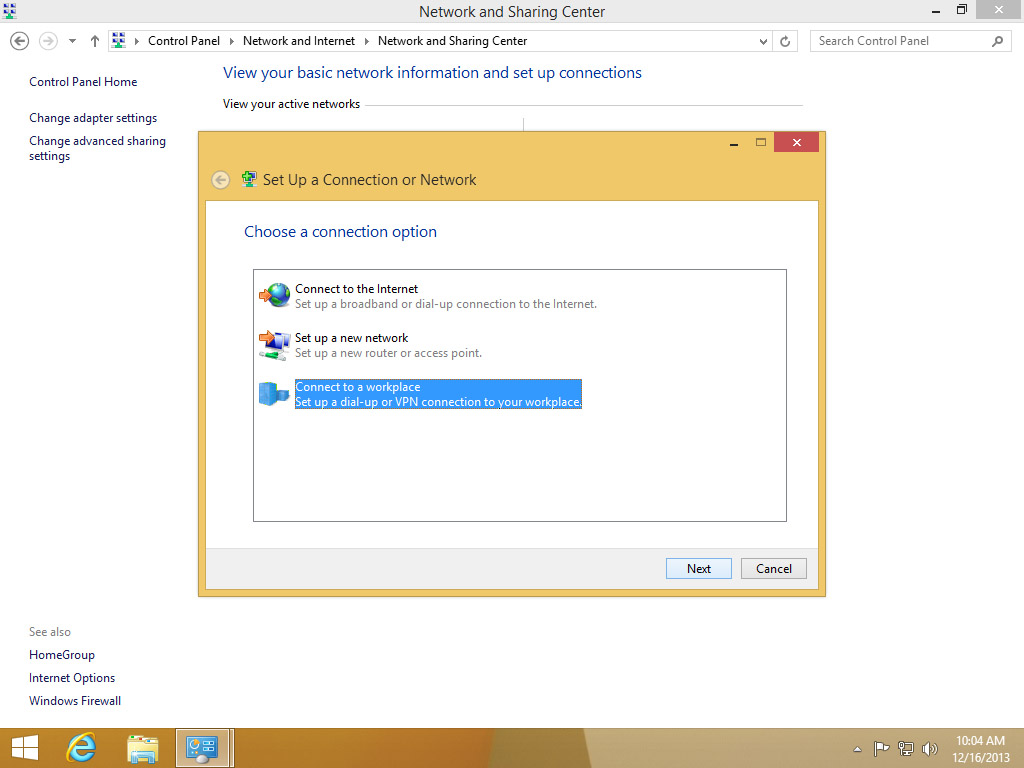This manual describes how to setup the Windows built-in IPsec VPN connection for Perfect Privacy.
The manual is also available for Windows 10 and for Windows 7.
Downloading the Perfect Privacy Cert Installer
Download the Perfect Privacy Cert Installer.
Download
Enter a Perfect Privacy server of your choice. You can see which servers are available on the IPsec page in the download section. Make sure to use the general hostname of a location like amsterdam.perfect-privacy.com for the server group in Amsterdam, since the certificates will only match these hostnames. You can choose any destination name, then click on Create.
You can verify that by using our Check IP website.


Questions?
If you have any questions, comments or other feedback regarding this tutorial, please use the corresponding thread in our community forums.